Rebooting a server remotely
“Have you tried turning it off and on again?”
This quote from IT Crowd reflects probably the most universal stereotype about IT support. By the way, using this shortcut instead of actually diagnosing the problem shouldn’t be the usual course of action. But still, a reboot can really save you when you are in firefighting mode.
What if you need to reboot a machine which is remote or in a locked server room ?
Here are a few commands to do that remotely:
shutdown.exe
The good old shutdown.exe is a command line executable, it can be called from a cmd.exe command prompt or from a PowerShell console.
To reboot a remote machine called MySickServer, run the command :
shutdown -r -m \\MySickServer
You can also schedule the reboot for later. For example, the reboot MySickServer one hour from now, you can run :
shutdown -r -t 3600 -m \\MySickServer
Another nice usage of the shutdown command is :
shutdown -i
It exposes pretty much all the options of the shutdown command in a nice little UI, which looks like this :
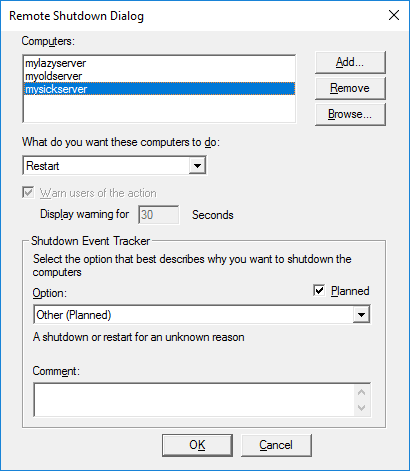
Restart-Computer
Conveniently, PowerShell 3.0 introduced a cmdlet for this exact purpose : Restart-Computer.
There is a limitation to keep in mind, though : this cmdlet will fail if a user is currently logged into the remote server.
In this case, if you are willing to kick any user out and force any application to close, may the -Force be with you :
Restart-Computer -ComputerName 'MySickServer' -Force
At the other end of the safety spectrum, there is the -WhatIf parameter. It tells you what Restart-Computer would do to which computer(s), without actually doing it.
Restart-Computer -ComputerName 'MySickServer' -Whatif
The WMI way
If your computer is still using PowerShell 2.0, then you can rely on the good ol’ WMI. The WMI class Win32_OperatingSystem have the methods Shutdown, Win32Shutdown and Reboot. We are just going to look at the Reboot method for our purpose here but you can refer to this documentation for the other methods.
We get a WMI object for our remote server and store it into a variable. Notice that we can pass specific credentials for this remote server. The -Credential parameter can take an existing PSCredential object or we can use Get-Credential to get a prompt where we can enter a username and password.
$OS = Get-WmiObject Win32_OperatingSystem -ComputerName 'MySickServer' -Credential (Get-Credential)
$OS.Reboot()
When we have the desired WMI object stored into our variable, we call the Reboot method on it using the dot notation.
Restart-PcsvDevice
This is a new cmdlet available in Windows 8.1, 2012 R2, and later, and it comes from the PcsvDevice PowerShell module. PCSV stands for Physical Computer System View, if you were curious.
For its remoting protocol, it uses WS-MAN or IPMI, both of which are industry standards, meaning not proprietary, which is good for interoperability.
The cmdlets in the PcsvDevice module are for out-of-band management, this means that they don’t even require an OS to be up and responding on the target server, they just require a Baseboard Management Controller (BMC).
$Cred = Get-Credential
Restart-PcsvDevice -TargetAddress 192.168.56.21 -ManagementProtocol IPMI -Credential $Cred
Note that we have to specify the remoting protocol (WS-MAN or in this case IPMI) using the -ManagementProtocol parameter because it is a mandatory parameter.
We can also set up a CIM session and then, use this session to connect to the remote server, like so :
$Session = New-CimSession -ComputerName 192.168.56.21 -Credential (Get-Credential)
Restart-PcsvDevice -CimSession $Session
And this is just one cmdlet from the PcsvDevice module, there are others…
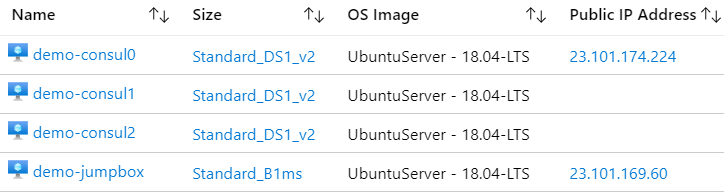

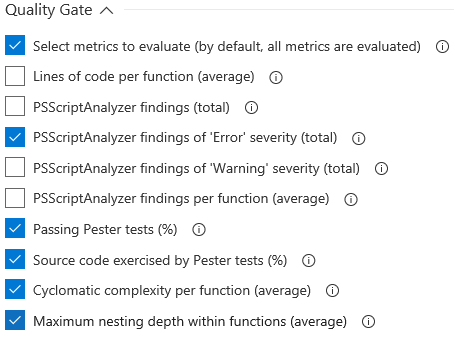
Leave a Comment
Your email address will not be published. Required fields are marked *