Automate the discovery of mandatory parameters
Sometimes, when trying out a cmdlet I rarely use, I get that :
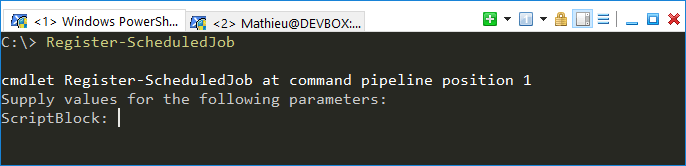
This means I forgot to enter a parameter which is mandatory for this cmdlet. PowerShell is very forgiving and asks me nicely to enter a value for this parameter.
You see, learning PowerShell is not about rote knowledge of every single cmdlets. We, IT pros, have other things to do with our time than memorizing thousands of cmdlets and parameters.
Thankfully, PowerShell has been designed to be highly discoverable. There are plenty of tools built-in to PowerShell which allows to discover cmdlets and their parameters.
Let’s explore some these tools and see how we can automate the discovery of mandatory parameters.
C:\> $CmdString = 'Register-ScheduledJob'
C:\> (Get-Command $CmdString).Parameters
Key Value
--- -----
FilePath System.Management.Automation.ParameterMetadata
ScriptBlock System.Management.Automation.ParameterMetadata
Name System.Management.Automation.ParameterMetadata
Trigger System.Management.Automation.ParameterMetadata
InitializationScript System.Management.Automation.ParameterMetadata
RunAs32 System.Management.Automation.ParameterMetadata
Credential System.Management.Automation.ParameterMetadata
Authentication System.Management.Automation.ParameterMetadata
ScheduledJobOption System.Management.Automation.ParameterMetadata
ArgumentList System.Management.Automation.ParameterMetadata
MaxResultCount System.Management.Automation.ParameterMetadata
RunNow System.Management.Automation.ParameterMetadata
RunEvery System.Management.Automation.ParameterMetadata
Verbose System.Management.Automation.ParameterMetadata
Debug System.Management.Automation.ParameterMetadata
ErrorAction System.Management.Automation.ParameterMetadata
WarningAction System.Management.Automation.ParameterMetadata
InformationAction System.Management.Automation.ParameterMetadata
ErrorVariable System.Management.Automation.ParameterMetadata
WarningVariable System.Management.Automation.ParameterMetadata
WhatIf System.Management.Automation.ParameterMetadata
Confirm System.Management.Automation.ParameterMetadata
That was easy.
But hold on, what I want is only the mandatory parameters.
Also, I want everything I need to know to test a parameter and how it may work (or not) with other parameters :
- Its parameter set
- The data type it accepts
- Its position if it is positional
- Whether it accepts pipeline input
- Whether it accepts wildcards
Discovering parameter sets
If you don’t know what parameter sets are, essentially, they are a way to exclude 2 parameters of a cmdlet from each other to make sure that these 2 parameters won’t be used in the same command.
C:\> $CmdData = Get-Command $CmdString
C:\> $CmdData.ParameterSets.Name
ScriptBlock
FilePath
Here, we see that the cmdlet Register-ScheduledJob has 2 parameter sets : ScriptBlock and FilePath.
Parameter(s) which are in one parameter set but not in any other set are what I call exclusive parameters. Exclusive parameters cannot be used in the same command as any other exclusive parameter from another set.
Here is how to identify these exclusive parameters parameters :
C:\> $ScriptBlockParams = $CmdData.ParameterSets[0].Parameters.Name
C:\> $FilePathParams = $CmdData.ParameterSets[1].Parameters.Name
C:\> Compare-Object $ScriptBlockParams $FilePathParams
InputObject SideIndicator
----------- -------------
FilePath =>
ScriptBlock <=
Aha.
The name of the parameter sets correspond to the exclusive parameter in that set. Many cmdlets parameter sets are designed that way.
So, if we use the FilePath parameter, this puts the cmdlet Register-ScheduledJob in the FilePath mode, which prevents us from using the ScriptBlock parameter. And vice versa.
Getting mandatory parameters
C:\> $CmdData.ParameterSets |
>> ForEach-Object {$_.Parameters | Where-Object { $_.IsMandatory }} |
>> Select-Object -ExpandProperty Name
ScriptBlock
Name
FilePath
Name
The Name parameter is displayed twice. This is because it is mandatory in both parameter sets.
We don’t want duplicate parameters, so let’s do it another way.
The nested property called “Attributes” have some juicy bits for us :
C:\> ($CmdData.Parameters.Values | Select-Object -First 1).Attributes
Position : 1
ParameterSetName : FilePath
Mandatory : True
ValueFromPipeline : False
ValueFromPipelineByPropertyName : False
ValueFromRemainingArguments : False
HelpMessage :
HelpMessageBaseName :
HelpMessageResourceId :
DontShow : False
TypeId : System.Management.Automation.ParameterAttribute
TypeId : System.Management.Automation.ValidateNotNullOrEmptyAttribute
So here is how we filter only mandatory parameters :
C:\> $MandatoryParameters = $CmdData.Parameters.Values |
>> Where-Object { $_.Attributes.Mandatory }
Building a custom object containing the parameter information
Getting the parameter position, accepted data type, and parameter set is pretty simple because these are properties of our current objects, or of the nested Attributes property.
Let’s build a custom object from that :
Foreach ( $MandatoryParameter in $MandatoryParameters ) {
$Props = [ordered]@{
Name = $MandatoryParameter.Name
'Parameter Set'= $MandatoryParameter.Attributes.ParameterSetName
Position = $MandatoryParameter.Attributes.Position
'Data Type' = $MandatoryParameter.ParameterType
}
$Obj = New-Object -TypeName psobject -Property $Props
$Obj
}
Now, there are 2 more properties we want to add to our parameter object :
- Whether it accepts pipeline input
- Whether it accepts wildcards
To this end, we are going to use another invaluable discoverability tool : Get-Help.
C:\> Get-Help $CmdString -Parameter $MandatoryParameters[0].Name
-FilePath <String>
Specifies a script that the scheduled job runs. Enter the path to a .ps1 file on the
local computer. To specify default values for the script parameters, use the ArgumentList
parameter. Every Register-ScheduledJob command must use either the ScriptBlock or
FilePath parameters.
Required? true
Position? 2
Default value None
Accept pipeline input? false
Accept wildcard characters? false
It seems we have what we need here, but wait.
Is the property regarding pipeline input really named “Accept pipeline input?” ?
Is the property regarding the wildcard characters really named “Accept wildcard characters?” ?
No, this is the result of the default formatting view for MamlCommandHelpInfo#parameter type.
We need to override the default formatting to get the actual property names :
C:\> Get-Help $CmdString -Parameter $MandatoryParameters[0].Name |
>> Format-List
description : {@{Text=Specifies a script that the scheduled job runs.
Enter the path to a .ps1 file on the local computer. To
specify default values for the script parameters, use the
ArgumentList parameter. Every Register-ScheduledJob
command must use either the ScriptBlock or FilePath
parameters.}}
defaultValue : None
parameterValue : String
name : FilePath
type : @{name=String; uri=}
required : true
variableLength : false
globbing : false
pipelineInput : false
position : 2
aliases :
So the properties we are interested in are named : pipelineInput and globbing. Let’s add them to our custom object :
Foreach ( $MandatoryParameter in $MandatoryParameters ) {
$ParameterHelp = Get-Help $CmdString -Parameter $MandatoryParameter.Name
$Props = [ordered]@{
Name = $MandatoryParameter.Name
'Parameter Set'= $MandatoryParameter.Attributes.ParameterSetName
Position = $MandatoryParameter.Attributes.Position
'Data Type' = $MandatoryParameter.ParameterType
'Pipeline Input'=$ParameterHelp.pipelineInput
'Accepts Wildcards'=$ParameterHelp.globbing
}
$Obj = New-Object -TypeName psobject -Property $Props
$Obj
}
Alias resolution
As a bonus, we can make this work not just for cmdlets and functions, but for aliases as well.
Aliases have a property named Definition which provides the name of the command the alias points to.
So, if the user inputs an alias, we can use this to resolve the alias to the actual cmdlet or function, like so :
If ( $CmdData.CommandType -eq 'Alias' ) {
$CmdData = Get-Command (Get-Alias $CmdString).Definition
}
Putting it all together
The end result is a function using the techniques explained above :
Function Get-MandatoryParameters {
[CmdletBinding()]
Param (
[Parameter(Mandatory,Position=0)]
[string]$CmdString
)
$CmdData = Get-Command $CmdString
# If the $CmdString provided by the user is an alias, resolve to the cmdlet name
If ( $CmdData.CommandType -eq 'Alias' ) {
$CmdData = Get-Command (Get-Alias $CmdString).Definition
}
$MandatoryParameters = $CmdData.Parameters.Values | Where-Object { $_.Attributes.Mandatory }
Foreach ( $MandatoryParameter in $MandatoryParameters ) {
$ParameterHelp = Get-Help $CmdString -Parameter $MandatoryParameter.Name
$Props = [ordered]@{
Name = $MandatoryParameter.Name
'Parameter Set'= $MandatoryParameter.Attributes.ParameterSetName
Position = $MandatoryParameter.Attributes.Position
'Data Type' = $MandatoryParameter.ParameterType
'Pipeline Input'=$ParameterHelp.pipelineInput
'Accepts Wildcards'=$ParameterHelp.globbing
}
$Obj = New-Object -TypeName psobject -Property $Props
$Obj
}
}
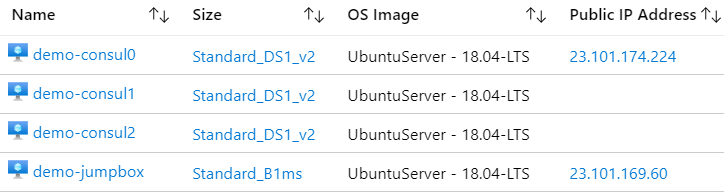

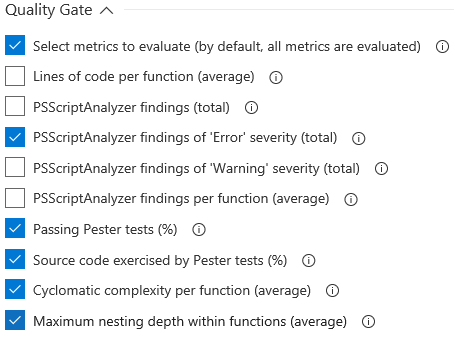
Leave a Comment
Your email address will not be published. Required fields are marked *