Updating apps with PowerShell 5.0 and Chocolatey
An introduction to the PackageManagement module
If you are using Windows 10 or if you have installed the Windows Management Framework 5.x available here, you may have noticed a PowerShell module named PackageManagement.
This is the new name for what was called OneGet in previous versions of the WMF 5.0. It contains the following cmdlets :
C:\> (Get-Command -Module PackageManagement).Name
Find-Package
Find-PackageProvider
Get-Package
Get-PackageProvider
Get-PackageSource
Import-PackageProvider
Install-Package
Install-PackageProvider
Register-PackageSource
Save-Package
Set-PackageSource
Uninstall-Package
Unregister-PackageSource
So, what is this ?
This is a package manager manager. No, you are not seeing double.
It really is a manager of package managers, in other words, a framework to integrate multiple package managers.
These package managers are called “PackageProviders” in OneGet terminology :
C:\> Get-PackageProvider
Name Version DynamicOptions
---- ------- --------------
Chocolatey 2.8.5.130 SkipDependencies, ContinueOnFailure, ExcludeVersion, ForceX86...
msi 3.0.0.0 AdditionalArguments
msu 3.0.0.0
NuGet 2.8.5.204 Destination, ExcludeVersion, Scope, Headers, FilterOnTag, Con...
PowerShellGet 1.0.0.1 PackageManagementProvider, Type, Scope, AllowClobber, SkipPub...
Programs 3.0.0.0 IncludeWindowsInstaller, IncludeSystemComponent
One of these awesome package managers is Chocolatey.
Chocolatey is very popular and using its provider for PackageManagement gives us access to a software catalog of almost 3000 packages !
The Chocolatey provider is not installed by default. But fear not, it can be installed by just answering Y to the following prompt :
C:\> Find-Package -ProviderName Chocolatey
The provider 'chocolatey v2.8.5.130' is not installed.
chocolatey may be manually downloaded from https://oneget.org/ChocolateyPrototype-2.8.5.130.exe and
installed.
Would you like PackageManagement to automatically download and install 'chocolatey' now?
[Y] Yes [N] No [S] Suspend [?] Help (default is "Y"):
Now, let’s install stuff !
We can search in the Chocolatey gallery using the cmdlet Find-Package , like so :
C:\> Find-Package -Source Chocolatey -Name NotepadPlusPlus -MinimumVersion 7.3 -AllVersions
Name Version Source Summary
---- ------- ------ -------
notepadplusplus 7.3 chocolatey Notepad++ is a free (as in free speec...
notepadplusplus 7.3.1 chocolatey Notepad++ is a free (as in free speec...
notepadplusplus 7.3.2 chocolatey Notepad++ is a free (as in free speec...
notepadplusplus 7.3.3 chocolatey Notepad++ is a free (as in free speec...
notepadplusplus 7.4 chocolatey Notepad++ is a free (as in free speec...
notepadplusplus 7.4.1 chocolatey Notepad++ is a free (as in free speec...
notepadplusplus 7.4.2 chocolatey Notepad++ is a free (as in free speec...
We see above that there are different versions for this package but we don’t have to worry about this, unless we want a specific version of a package. Without the parameter AllVersions, this gets only the latest stable version of any given package.
Now, we install the latest stable version of Notepad++ :
C:\> Install-Package -Source Chocolatey -Name 'NotepadPlusPlus'
Name Version Source Summary
---- ------- ------ -------
chocolatey-core.extension 1.3.1 chocolatey Helper functions extending core choco ...
notepadplusplus.install 7.4.2 chocolatey Notepad++ is a free (as in free speec...
notepadplusplus 7.4.2 chocolatey Notepad++ is a free (as in free speec...
So, we can manage the installation of one or multiple software packages right from PowerShell.
This is nice, but how do we keep them up-to-date ?
As we have seen at the beginning of the post, there is a Install-Package cmdlet, a Uninstall-Package cmdlet, but there is no Update-Package cmdlet. According to this issue in the project page, this may be coming relatively soon.
In the meantime, let’s roll on own.
Updating Chocolatey packages with PowerShell
Let’s say we have a bunch of apps which were installed from Chocolatey with Install-Package, and if they are not up-to-date, we want to update them to the latest stable version available in the Chocolatey gallery.
Here is what we currently have :
C:\> Get-Package -ProviderName Chocolatey
Name Version Source ProviderName
---- ------- ------ ------------
chocolatey-core.extension 1.3.1 C:\Chocolatey\lib\chocolatey-... Chocolatey
gitkraken 2.0.1 C:\Chocolatey\lib\gitkraken.2... Chocolatey
notepadplusplus 7.4.2 C:\Chocolatey\lib\notepadplus... Chocolatey
notepadplusplus.install 7.4.2 C:\Chocolatey\lib\notepadplus... Chocolatey
The first thing we need to do is compare the currently installed version with the latest stable version in the Chocolatey gallery for each package :
C:\> $InstalledPackages = Get-Package -ProviderName Chocolatey
C:\> $LatestPackages = Find-Package -Source Chocolatey -Name $InstalledPackages.Name
C:\> Compare-Object $InstalledPackages $LatestPackages -Property Version
Version SideIndicator
------- -------------
2.4.0 =>
2.0.1 <=
As you can see above, Compare-Object is not going to help us very much.
It is only telling us when a version number from one side is not found on the other side.
What we want to know is : for each installed package, is the version number lower than the version number of the latest version in the Chocolatey gallery ?
To simplify our experimentations, we are going to work on a single package. When we are done, we can use a foreach loop to extend the logic to multiple packages, so it’s not a big deal.
Let’s work on GitKraken :
C:\> $InstalledPackage = Get-Package -ProviderName Chocolatey -Name 'GitKraken'
C:\> $LatestPackage = Find-Package -Source Chocolatey -Name 'GitKraken'
C:\> $InstalledPackage.Version
2.0.1
C:\> $LatestPackage.Version
2.4.0
Here, we see that our currently installed version of GitKraken is not the latest version available.
Now, how can we programmatically and reliably determine that ?
We also see that on both sides the value of the Version property is a string. So we’ll need to compare both strings using regular expression.
Woohoo !!
Did you feel the irony ? I thought so.
Comparing version numbers reliably and taking into account all the possible versioning schemes using regex is feasible but very painful.
As I said before, if you are parsing text in PowerShell, there is probably a better way.
The better way in this case, is to cast our miserable strings to powerful objects of the .NET type [Version] :
C:\> [Version]$InstalledPackage.Version
Major Minor Build Revision
----- ----- ----- --------
2 0 1 -1
C:\> [Version]$LatestPackage.Version
Major Minor Build Revision
----- ----- ----- --------
2 4 0 -1
C:\> $InstalledVersion = [Version]$InstalledPackage.Version
C:\> $LatestVersion = [Version]$LatestPackage.Version
C:\> $InstalledVersion -lt $LatestVersion
True
Thanks to the .NET Framework class [System.Version], we can simply use a comparison operator (-lt here) to reliably tell if the currently installed package has a lower version number than the latest in the Chocolatey gallery.
If this returns True (meaning the installed package is not up-to-date), we update it from the Chocolatey gallery :
If ( $InstalledVersion -lt $LatestVersion ) {
Install-Package -InputObject $LatestPackage
}
Else {
Write-Output "$($CurrentPackage.Name) is up-to-date"
}
Name Version Source Summary
---- ------- ------ -------
gitkraken 2.4.0 chocolatey The intuitive, fast, and beautiful cross-platform Git client.
The If statement evaluates to True so it installs the latest version of the package from the Chocolatey gallery.
That’s it.
I have encapsulated the same logic in a function called Update-ChocolateyPackage.
It can update all the Chocolatey packages, or only the package(s) specified with a Name parameter.
You can grab it here.
Also, it can be used to check the Chocolatey packages for updates, without actually updating anything.
This can be done by adding the parameter WhatIf. The output “What if” information is only in the case where a package is not up-to-date, so no output means that all packages are up-to-date.
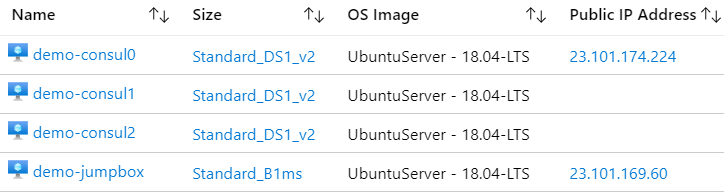

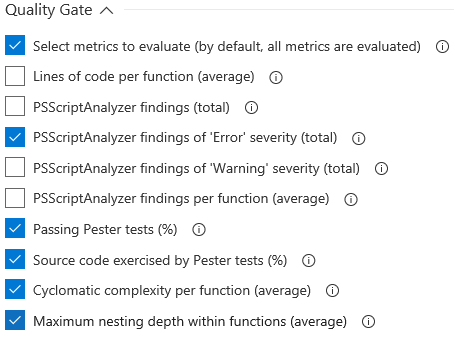
Leave a Comment
Your email address will not be published. Required fields are marked *