How to create a custom rule for PSScriptAnalyzer
As you probably know, PSScriptAnalyzer is a static code analysis tool, which checks PowerShell code against rules representing best practices and style guidelines.
This is a fantastic tool to set coding style and quality standards, and if we want to, we can easily enforce these standards within a build pipeline.
The PowerShell community was very much involved in the definition of PSScriptAnalyzer rules, so these rules make sense as general guidelines and they are widely accepted by the community. However, a given project might have different or more specific coding standards.
Or maybe, you feel like Richard Hendricks regarding Tabs vs Spaces.
Fortunately, PSScriptAnalyzer allows us to create and use custom rules. In this article, we are going to learn how to do that with a simple example.
Let’s say we have coding standards which specifies that all variables names should follow a consistent capitalization style, in particular : PascalCasing. So we are going to write a PSScriptAnalyzer rule to check our code against that convention in the form of a function.
To write this function, our starting point should be this documentation page.
First, how are we going to name our function ? If we look at the CommunityAnalyzerRules module, we see that the functions names use the verb Measure.
It seems like a sensible convention to follow. That way, if we have multiple rules stored in a single file, we can export all of of them like so :
Export-ModuleMember -Function Measure-*
So, given our rule is about PascalCasing, the function name Measure-PascalCase makes sense.
Next, we need an appropriate comment-based help for our function, like this :
Function Measure-PascalCase {
<#
.SYNOPSIS
The variables names should be in PascalCase.
.DESCRIPTION
Variable names should use a consistent capitalization style, i.e. : PascalCase.
In PascalCase, only the first letter is capitalized. Or, if the variable name is made of multiple concatenated words, only the first letter of each concatenated word is capitalized.
To fix a violation of this rule, please consider using PascalCase for variable names.
.EXAMPLE
Measure-PascalCase -ScriptBlockAst $ScriptBlockAst
.INPUTS
[System.Management.Automation.Language.ScriptBlockAst]
.OUTPUTS
[Microsoft.Windows.PowerShell.ScriptAnalyzer.Generic.DiagnosticRecord[]]
.NOTES
https://msdn.microsoft.com/en-us/library/dd878270(v=vs.85).aspx
https://msdn.microsoft.com/en-us/library/ms229043(v=vs.110).aspx
#>
The DESCRIPTION part of the help is actually used by PSScriptAnalyzer so it is important. It should contain an explanation of the rule, as well as a brief explanation of how to remediate any violation of the rule.
Here, we don’t want to assume that all users know what PascalCase means, so we give a succinct but (hopefully) clear definition of PascalCase.
In the INPUTS field, we tell the user that the only parameter for our function takes an object of the type : [System.Management.Automation.Language.ScriptBlockAst], but it could be other AST types.
But wait, what is AST ?
The short(ish) version is that PowerShell 3.0 introduced a new parser and that Parser relies on AST to expose various elements of the PowerShell language as objects.
This facilitates parsing PowerShell code and extract objects corresponding to language elements like : variables, function definitions, parameters, control flow keywords, etc…
PSScriptAnalyzer relies heavily on this AST-based parser.
In the OUTPUTS field, we tell that the function will return one or more objects of the type [Microsoft.Windows.PowerShell.ScriptAnalyzer.Generic.DiagnosticRecord]. This is a contract between our function and PSScriptAnalyzer.
This is more formally declared with the following function attribute :
[OutputType([Microsoft.Windows.PowerShell.ScriptAnalyzer.Generic.DiagnosticRecord[]])]
But even with this declaration, PowerShell doesn’t enforce that. So it’s our responsibility to ensure our code doesn’t return anything else.
Otherwise, PSScriptAnalyzer will not be happy.
Now it is time to tackle the code inside our function. Looking at the CommunityAnalyzerRules module, most functions have the same basic structure :
#region Define predicates to find ASTs.
[ScriptBlock]$Predicate = {
Param ([System.Management.Automation.Language.Ast]$Ast)
[bool]$ReturnValue = $False
If ( ... ) {
...
}
return $ReturnValue
}
#endregion
#region Find ASTs that match the predicates.
[System.Management.Automation.Language.Ast[]]$Violations = $ScriptBlockAst.FindAll($Predicate, $True)
If ($Violations.Count -ne 0) {
Foreach ($Violation in $Violations) {
$Result = New-Object `
-Typename 'Microsoft.Windows.PowerShell.ScriptAnalyzer.Generic.DiagnosticRecord' `
-ArgumentList ...
$Results += $Result
}
}
return $Results
#endregion
We don’t have to follow that structure but it is a very helpful scaffolding.
As we can see above, the function is divided in 2 logical parts:
- definition of one or more predicates corresponding to our rule
- usage of the predicate(s) against input (PowerShell code)
Defining predicates
What is a predicate ?
It is a scriptblock which returns $True or $False and it is used to filter objects.
We keep the objects for which the predicate returns $True and we filter out the objects for which it returns $False.
Sounds complicated ? It’s not, and you are using predicates. All. The. Time :
C:\> $ThisIsAPredicate = { $_.Name -like '*.ps*1' }
C:\> Get-ChildItem -Recurse | Where-Object $ThisIsAPredicate
In the context of our PSScriptAnalyzer rule function, the predicate is used to identify violations of our rule. Any piece of PowerShell code which returns $True when fed to our predicate has a violation.
We can use multiple methods to detect violations, so we can define multiple predicates if we need/want to. Here, this is a simple example so we are going to define a single predicate.
Our predicate should take input (pieces of PowerShell code) via a parameter. Here, the parameter is Ast and it takes objects of the type [System.Management.Automation.Language.Ast]. This is the generic class for AST, this allows the parameter to accept objects of child classes.
[ScriptBlock]$Predicate = {
Param ([System.Management.Automation.Language.Ast]$Ast)
...
Our rule for PascalCasing relates only to variable names, so we first need to identify variables. What is most relevant for naming is when variables are defined, or assigned a value, not really when they are referenced.
So the arguably best way to identify variables for our particular purpose is to identify variable assignments, like so :
If ($Ast -is [System.Management.Automation.Language.AssignmentStatementAst]) {
...
}
Next, we need to identify any variable names which don’t follow PascalCasing.
For that, we’ll use the comparison operator -cnotmatch and a regex. As you probably know, PowerShell is not case sensitive. But our rule is all about casing, it is case hypersensitive. This makes the “c” in -cnotmatch crucial for our predicate :
[System.Management.Automation.Language.AssignmentStatementAst]$VariableAst = $Ast
If ($VariableAst.Left.VariablePath.UserPath -cnotmatch '^([A-Z][a-z]+)+$') {
$ReturnValue = $True
}
To extract only the variable names from our variable assignment objects, we take their Left property (the left side of the assignment operator), then the VariablePath property and then the UserPath nested property.
This gives us the variable name as a [string]. If that string doesn’t match our regular expression, the predicate returns $True.
Off course, this detection method is limited because there is no intelligence to detect words of the English language (or any language) :
C:\> 'FirstwordSecondword' -cmatch '^([A-Z][a-z]+)+$'
True
C:\> 'FirstwoRdsecoNdword' -cmatch '^([A-Z][a-z]+)+$'
True
Also, I’m not a big fan of using digits in variable names but if you want the rule to allow that, you can use the following regex :
C:\> 'Word1Word2' -cmatch '^([A-Z]\w+)+$'
True
Using the predicate to detect violations
Now, we can use our predicate against whatever PowerShell code is fed to our Measure-PascalCase function via its $ScriptBlockAst parameter.
The input PowerShell code is a [System.Management.Automation.Language.ScriptBlockAst], so like most AST objects, it has a FindAll method which we can use to find all the elements within that object which match a predicate.
[System.Management.Automation.Language.Ast[]]$Violations = $ScriptBlockAst.FindAll($Predicate,$True)
The second parameter of the FindAll method tells it to search recursively in nested elements.
Now, for any violation of our rule, we need to create an object of the type [Microsoft.Windows.PowerShell.ScriptAnalyzer.Generic.DiagnosticRecord], because PSScriptAnalyzer expects our function to return an array of object(s) of that specific type :
Foreach ($Violation in $Violations) {
$Result = New-Object `
-Typename 'Microsoft.Windows.PowerShell.ScriptAnalyzer.Generic.DiagnosticRecord' `
-ArgumentList '$((Get-Help $MyInvocation.MyCommand.Name).Description.Text)',$Violation.Extent,$PSCmdlet.MyInvocation.InvocationName,Information,$Null
$Results += $Result
}
Pay particular attention to the 5 values passed to the ArgumentList parameter of the cmdlet New-Object. To see what each of these values correspond to, we can have a look at the constructor(s) for this class :
C:\> [Microsoft.Windows.PowerShell.ScriptAnalyzer.Generic.DiagnosticRecord]::new
OverloadDefinitions
-------------------
Microsoft.Windows.PowerShell.ScriptAnalyzer.Generic.DiagnosticRecord new()
Microsoft.Windows.PowerShell.ScriptAnalyzer.Generic.DiagnosticRecord new(string message,
System.Management.Automation.Language.IScriptExtent extent, string ruleName,
Microsoft.Windows.PowerShell.ScriptAnalyzer.Generic.DiagnosticSeverity severity, string scriptName, string ruleId)
For the Message property of our [DiagnosticRecord] objects, hard-coding a relatively long message would not look nice, so here, we are reusing our carefully crafted description from the comment-based help.
Then, each resulting object is added to an array : $Results.
Finally, when we are done processing violations, we return that array for PSScriptAnalyzer’s consumption :
return $Results
#endregion
That’s it.
The module containing the full function is on GitHub.
Using the custom rule with PPScriptAnalyzer
C:\> Invoke-ScriptAnalyzer -Path '.\ExampleScript.ps1' -CustomRulePath '.\MBAnalyzerRules.psm1' |
>> Select-Object 'RuleName', 'Line', 'Message' | Format-Table -AutoSize -Wrap
RuleName Line Message
-------- ---- -------
MBAnalyzerRules\Measure-PascalCase 15 Variable names should use a consistent capitalization style, i.e. : PascalCase.
In PascalCase, only the first letter is capitalized. Or, if the variable name
is made of multiple concatenated words, only the first letter of each
concatenated word is capitalized.
To fix a violation of this rule, please consider using PascalCase for variable
names.
MBAnalyzerRules\Measure-PascalCase 28 Variable names should use a consistent capitalization style, i.e. : PascalCase.
In PascalCase, only the first letter is capitalized. Or, if the variable name
is made of multiple concatenated words, only the first letter of each
concatenated word is capitalized.
To fix a violation of this rule, please consider using PascalCase for variable
names.
That’s cool, but we probably want to see the actual variable names which are not following our desired capitalization style. We can obtain this information like so :
C:\> $Violations = Invoke-ScriptAnalyzer -Path '.\ExampleScript.ps1' -CustomRulePath '.\MBAnalyzerRules.psm1'
C:\> Violations.Extent.Text | Foreach-Object { ($_ -split ' = ')[0] }
$statusUrl
$NAMESPACE
We can see that in the case of this script (pun intended), 2 variable names don’t conform to our standard. Now, we can easily go and fix them.
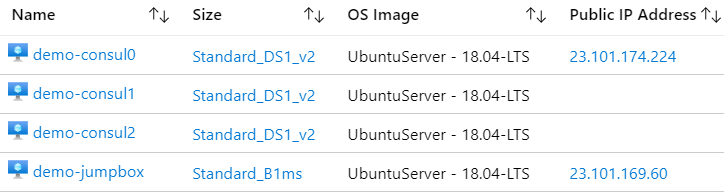

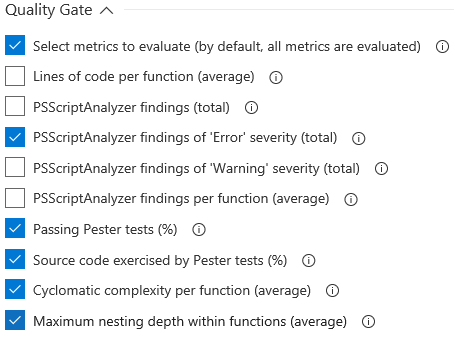
Comments
David
Is it possible to use:
Invoke-ScriptAnalyzer -Path $pathRather than having to use:
?
Leave a Comment
Your email address will not be published. Required fields are marked *